Open Control Panel. Click Network and Internet, then Network and Sharing Center. Then click on Manage network connections on the left side menu.
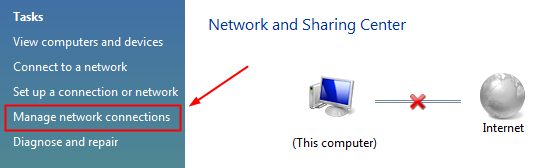
Google DNS servers
In the next window, select your Local Area Connection or Wireless Network Connection, right-click on it and select Properties.
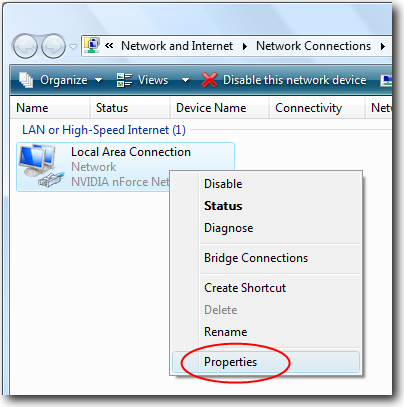
Google DNS servers
In the Connection Properties, select Internet Protocol Version 4 (TCP/IPv4) and click on Properties.
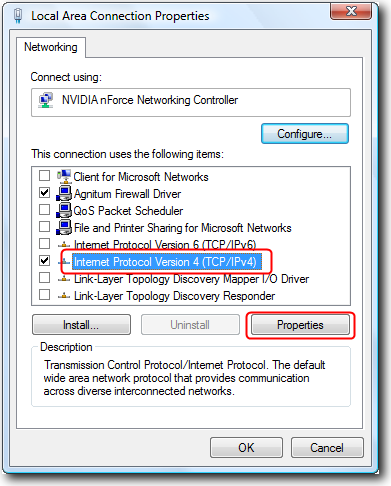
Connection Properties
In the TCP/IPv4 properties window, select Use the following DNS server addresses. Enter the Google public DNS IP addresses 8.8.8.8 and 8.8.4.4 and click OK as shown :
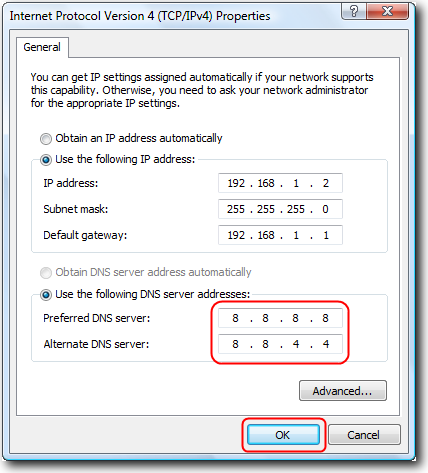
Google DNS servers
Restart the selected connection for which you changed the DNS servers, by turning off/on the router or modem
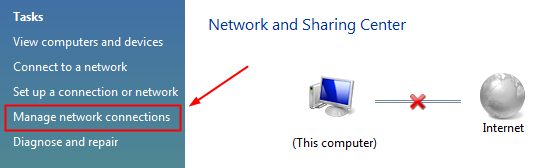
Google DNS servers
In the next window, select your Local Area Connection or Wireless Network Connection, right-click on it and select Properties.
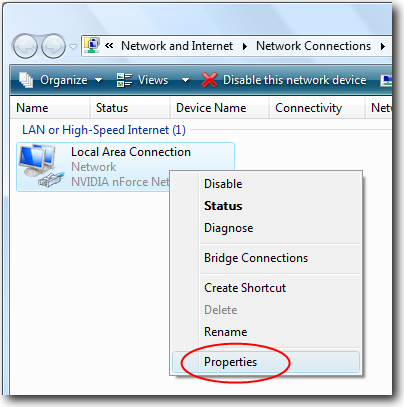
Google DNS servers
In the Connection Properties, select Internet Protocol Version 4 (TCP/IPv4) and click on Properties.
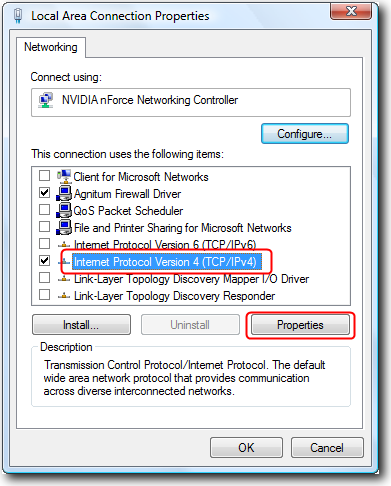
Connection Properties
In the TCP/IPv4 properties window, select Use the following DNS server addresses. Enter the Google public DNS IP addresses 8.8.8.8 and 8.8.4.4 and click OK as shown :
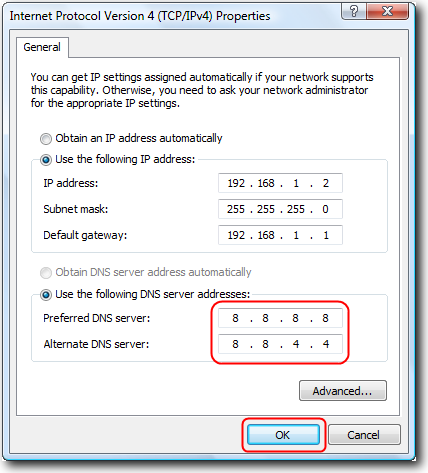
Google DNS servers
Restart the selected connection for which you changed the DNS servers, by turning off/on the router or modem
وسلامتكم





0 تعليقات